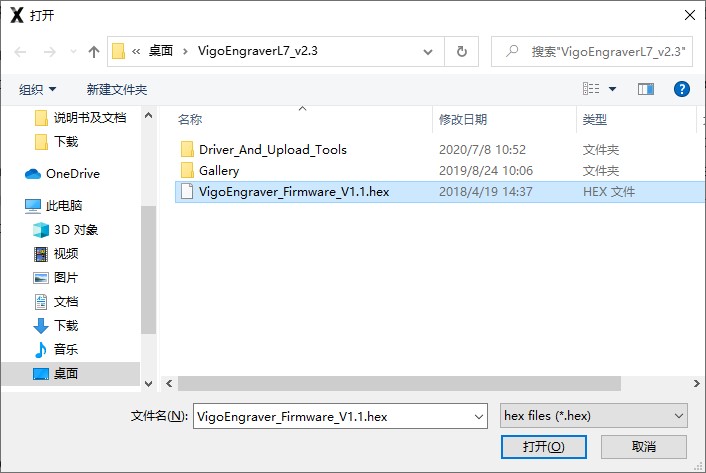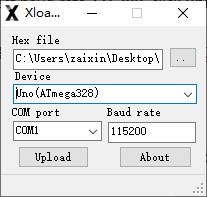VIGOTEC 维果科技
Welcome to use VG-L7/L7P laser engraving machine, you can watch the video demonstration, follow the steps below to get started and complete your first work:)
欢迎使用VG-L7/L7P激光雕刻机,您可以观看视频演示,按照以下步骤快速入门并完成您的第一个作品
- Assemble your laser engraving machine
组装您的激光雕刻机 - Use computer to visit our official website "www.vigotec.cn" and download the engraving control software of the corresponding machine model.
使用电脑访问我们的官方网站 www.vigotec.cn 并下载对应机器型号的控制雕刻软件 - Run the software and turn on the machine. Start your personal creative journey
运行软件并打开机器,开启您的个人创作之旅
Laser engraving machine assembly video
VG-L7/L7P激光雕刻机组装视频:
Engraving software download and quick start using video
VG-L7/L7P雕刻软件下载和快速入门使用视频:
Quick start steps for software download and use
软件下载和使用快速入门步骤:
- Open our website "www.vigotec.cn"
打开www.vigotec.cn网站 - Find the control software of VG-L7/L7P,then right-click to pop up the menu and click "Save as"to save ti to your computer.
找到VG-L7/L7P的控制软件,右键弹出菜单,点击另存为把软件包保存到电脑 - Green software doesn't need to be installed. Deompress the file you downloaded just now.The software running OS is Win7 Win8 and Win10.
此雕刻软件为绿色软件,无需复杂安装,只需解压缩刚才下载的文件就能运行使用,软件运行OS为Win7、Win8和Win10。 - Open the fold and double-click the Vigoworks.exe file to run the engraving software.
打开文件夹双击Vigoworks.exe文件运行雕刻软件 - Press the power switch on the engraving machine panel to start the machine.
按下雕刻机面板上电源开关开机 - Connect the USB-Serial cable to both control board and computer.
使用USB-串口线把电脑和雕刻机控制器连接起来。 - Click the connection button in the upper left corner of the engraving software,and the software can automatically find the engraving machine and connect it successfully.
点击雕刻软件左上角的连接按钮,软件可自动找到雕刻机并连接成功 - Click the weak light button in the upper right corner of the software to turn on the weak light of the laser,then turn forward and back the focusing ring of the laser module head until the light spot on the surface of the object to be engraved become smallest and clearest.
点击软件右上角的弱光按钮打开激光弱光,然后来回拧动激光模组头部的调焦圈直到被雕刻物体表面的光点最小最清晰 - Click the gallery button at the top of the software to select an image that you want to engrave and click "Confirm" button.
点击软件顶部的图库按钮并选择一张您需要雕刻的图片然后点击“确定”按钮 - In the right parameter control area of the software,select Binary-Line engraving mode. Adjust the size of the engraving picture.Adjust the line engraving speed value to 3000,laser power vlue to 90%,line or point density DPM value to 6 .
在软件右边的参数控制区域,选择黑白线雕刻模式,调整雕刻的尺寸,调整雕刻速度3000,激光功率90%,线和点的密度DPM值6 - Click "Confirm" then click "Range Preview" to see if the engraving area is suitable. Stop the preview and click "Start engraving".
点击确定,点击预览查看雕刻区域是否合适,关闭预览,点击开始雕刻 - The machine start engraving. Wait patiently for your first laser engraving work to be completed
机器开始雕刻,耐心等待您的第一个激光雕刻作品完成
Software interface and basic function
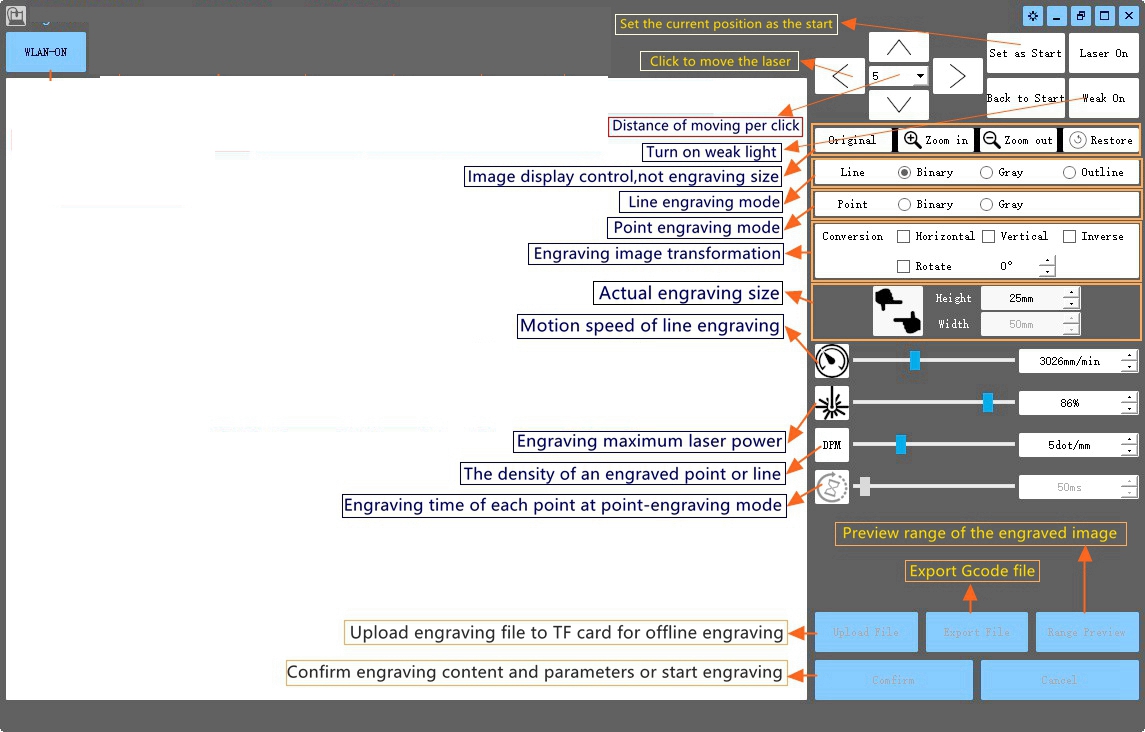
软件界面和基本功能:
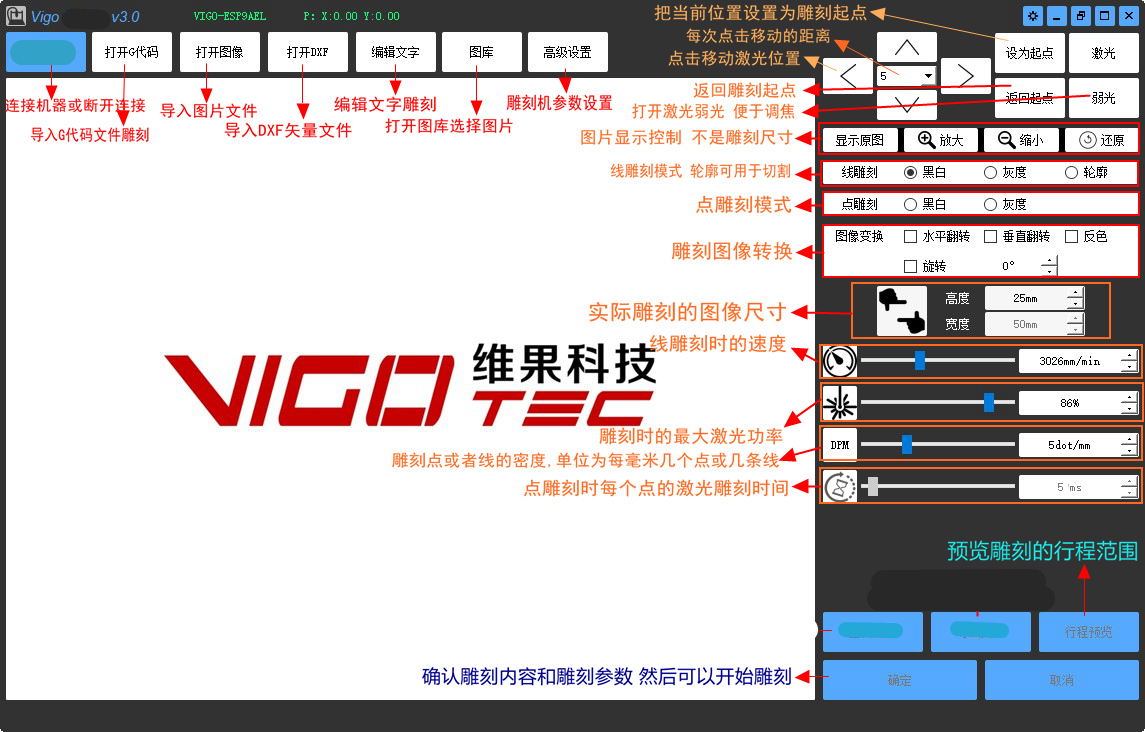
If you need to read the detailed instructions of VG-L7/L7P, please click the link below to browse the software manual
您若需要阅读VG-L7/L7P的更详细说明,请点击下面的链接浏览软件和硬件手册
- VigoWorks(For VG-L7/L7P) Software Manual(English Version)
- VG-L7/L7P Hardware Installation Manual (English Version)
- VigoWorks(For VG-L7/L7P)软件手册 (中文版)
- VG-L7/L7P 硬件手册 (中文版)
About Control software and Firmware 关于控制软件和固件的说明:
Note: The following contents are only for control board hardware version below 2.5. Please ignore the next content if the control board hardware version is 2.5 or above 2.5. 以下内容仅针对控制板硬件版本2.5以下,控制板硬件版本2.5及以上请忽略此文档
-
The default firmware of engraving machine control main board is VIGOTEC special firmware. You can only use the VigoWorks laser engraving machine software you just downloaded to control engraving.
There are two firmware files in the software directory, which are special firmware and general firmware. If you want to use other engraving machine control softwares, please update the firmware of engraving machine motherboard to general firmware. If you still want to use the VigoWorks laser engraving machine software after you updated the general firmware, please update the firmware back to the special firmware.
The main board firmware update method is as follows: Click Settings > Model Select, Click Upload Firmware at the bottom left of the dialog box, Click OK. Then select one of the firmware file you want to update and click Open, and wait for the firmware to update automatically.
If you fail to update the firmware with VigoWorks, you can also use XLoader to update the firmware of the control board. Please refer to the XLoader usage of Trouble Shooting. -
雕刻机控制主板默认的固件是VIGOTEC专用固件,只能使用您刚才下载的VigoWorks激光雕刻机软件来控制雕刻。
在软件目录下有两个固件文件,分别是专用固件和通用固件,如果您想要使用其他的雕刻机控制软件,请把雕刻机主板的固件更新成通用固件即可。若更新成了通用固件但您还想使用VigoWorks激光雕刻机软件,请把把固件更新回专用固件。
主板固件更新方法如下:点击 高级设置>选择设备,点击对话框左下的上传固件打上勾,点击OK,选择固件文件,点击打开,然后等待固件自动更新完毕。
如果您使用VigoWorks更新固件失败,您也可以使用XLoader来更新控制板的固件,更新方法请参考故障说明里的XLoader使用。
Trouble and Solution 故障与解决方法:
-
If the engraving half stops and the software can't control the movement of the machine, we suggest that you use XLoader to update the firmware to recover.
The method is as follows:
Turn off the power switch of VG-L7/L7P and Run the XLoader.exe file under Driver_And_Upload_Tools\XLoader directory. Select firmware file *****.hex under the software directory, select Device Uno(ATmega328) , select COM port, baud rate 115200, click upload, and wait for XLoader to show upload successfully. If prompt fails, please try again. -
如果机器使用过程中出现雕刻一半停止,软件无法控制机器运动等故障,我们建议您使用XLoader重新更新固件来恢复。
方法如下:关掉VG-L7/L7P的电源开关,运行Driver_And_Upload_Tools\XLoader目录下的XLoader.exe文件,选择软件目录下的固件文件 *****.hex,选择Device Uno(ATmega328),选择COM口,波特率115200,点击Upload,等待XLoader提示上传成功。若提示失败,请再试一次。